
Have you noticed the Pyeongchang snowflakes decorating the Olympic venues and some athlete uniforms? The first time I saw one, I thought it looked amazingly like a crochet diagram! I decided I HAVE to make one!
After seeing a few more, I decided I needed to know what the symbols mean and how they are created.

Turns out the snowflakes are composed of characters from the Korean alphabet, called Hangeul. The Olympic snowflakes are made of words or phrases translated as power/strength, unity and passion. Pretty cool, eh?
Although I do intend to crochet one of the Olympic snowflakes, I thought it would be fun to mix things up a bit here today and show you how to create a snowflake using our own alphabet and a computer. Let me warn you ahead of time, though... this type of word art is addictive!!!

I created these snowflakes using the most recent version of Photoshop, but I did not use any special software, so any photo editing program will work. You could even do this freehand with a pencil and/or marker on a piece of paper!
The first step is to pick a word or phrase. Next, I believe, is to pick a font that is legible. You absolutely can do fancy fonts, but just be aware that may create illegible words in the final snowflake. But perhaps that's the effect for which you are looking. Be creative, that's for sure!
I picked the font called Arctic for this tutorial because that fits Colorado's weather right now.

You can use one font size, or you can use many. For this one, I'm going to start with larger sizes and work my way down to small.

Looking pretty good so far! I could make a plain snowflake from just this word...

But let's make it a bit fancier. If you've already picked a phrase, insert your next word, and make it a branch/spoke along the first word. If you haven't been able to think of a second word, try picking the second or third letter in your first word, and find another word that fits by using www.bestwordlist.com to come up with a word you like. I started by searching for a five-letter word with the letter o in the middle.
You will get some fun combinations, and some of them might just make you laugh. For instance, some of the more humorous suggestions I got were aloha, sloth, slobs, snobs and troll. Or I could change to a seven-letter word and use annoyed, bipolar, floozie or spooked. Please pardon me while I go belly laugh for a while...
The word moose actually works, but because the M is so big in the font I chose, the snowflake branch/spoke aren't equal on both sides.

I can center the word moose.

I could make a smaller o in Colorado and make it into a moose nose.

Or I can change the word and/or space the letters on the short side a bit.

Repeat the process to make as many branches/spokes as desired.

Make a copy of your finished snowflake branch/spoke and paste. Move the copy so you can see both the original and the copy. Select the white area or background of the copy and delete it. (If you perform this step before you move the copy, the photo editing program sometimes will assume you mean to delete the entire copy, and you will have to backtrack or undo.) Line up your copy to perfectly match the position of the original, and flip it 180 degrees. Move the copy to the opposite side of the canvas, making sure to leave enough room for the next two copies to be inserted without overlapping. (Unless, of course, you want the artistic option of overlapping your words. Remember, be creative!)

At this point, I use a new canvas to assemble my snowflake so I can go back to the original to make changes as necessary or as inspiration hits. But you may stay on the same canvas if desired.
Combine your layers. Copy the new artwork, paste it, move it around again so you can select the white/background and remove it, then position it perfectly above the original again.

Rotate the copy 60 degrees. You can eyeball this if you want; I did for the first few snowflakes I created. But it's a lot faster to type 60 degrees into the angle field of your photo editing program, which I am displaying below in the most recent version of Photoshop. (I tried this on our old computer, too, which is running Photoshop 7, and I could still do the same thing. That part of the toolbar has not changed!)

Repeat the process.

This time, rotate the copy -60 degrees.

Flatten your layers, save your image, and celebrate. Congratulations! You've just completed your first WordFlake!

Feel free to drop something into the center of your WordFlake, if desired.



Feel free to use symbols in place of some letters. The possibilities are endless.

How's that for an unusual method for snowflake making? I'd love to see your designs! Please hashtag them with #wordflake or #wordflakes so we can all enjoy this new variety of blizzard!
Here are some more ideas to get your imagination chilling...
































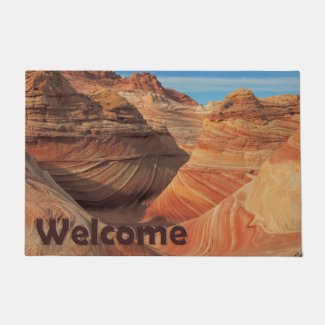


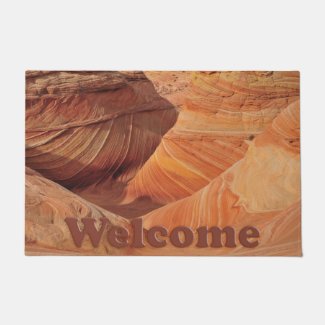
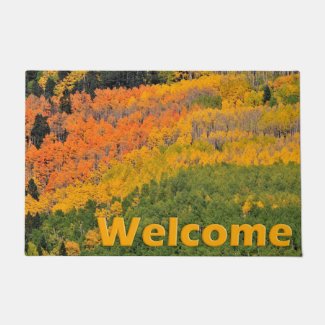
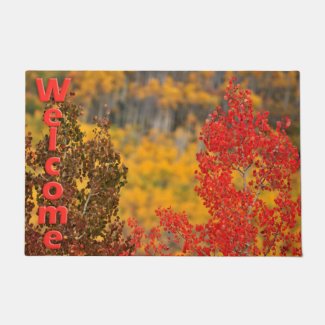


Sure an unusual one indeed. I never knew that they were made up of the Korean alphabet. That is a neat thing to know indeed. Can be fun to play with words, you proved that.
ReplyDeleteThis was tons of fun, Pat! I’d probably sit around all day making these if I could! Better than Spirograph!
DeleteWhat a FUN rabbit hole to fall down.... :D
ReplyDeleteI see some amazing Spoonflower fabric in your future.
You are such a mindreader, Sue!!!
Delete